Are you looking for a trustworthy solution to export Gmail emails to PST but don’t know where to start? If yes, then this is the right blog! Many users want to take offline backup of mailbox or move from Gmail to Outlook. In this guide, we will discuss the two proven methods; the manual method (free) and the automated tool that does not require Outlook installation.
By the end of this article, you will get an idea about which method suits you best.
Why Export Gmail to PST?
PST file is a popular file of Outlook that saves emails, attachments, contacts, and other data. Users want to convert Gmail to PST due to various reasons:
- When they want to move mailbox from Google to Outlook
- If they have to keep an offline backup of important data
- When they want to migrate to another email client
- To prevent data loss from accidental deletion or account issues.
Method 1: How to Export Gmail to PST Manually (Using Outlook)
You can manually migrate your emails using Outlook and IMAP settings. This method is free but it requires proper setup. Follow these steps:
- Go to Gmail and enable IMAP.
- Open Outlook and go to File>> Add Account.
- Enter your Gmail address and password.
- Outlook will sync all mailbox folders.
- After that go to File>> Open & Export>> Import/Export.
- Select Export to a file>> Outlook Data File (.pst).
- Choose Gmail folders you want to export.
- Browse a location and click Finish.
Done! This is how you can save Gmail messages in PST format.
Limitations of Manual Method
- Requires Outlook installation
- Slow syncing for large mailboxes
- Complex steps for non-technical users
- You may get an error during IMAP configuration
If you want a simpler and direct method, try the automated solution.
Method 2: How to Export Gmail to PST Automatically? (Without Outlook)
Gmail Backup Tool is designed with simple interface so that all users can operate it with or without having technical background. With its straightforward panel, you can download Gmail mailbox including, attachments and contacts. The software supports multiple formats to save your data safely.
Apart from that, the tool offers smart filters to export selective emails based on many different criteria. Plus, it maintains the original folder structure and meta elements to keep your data organized and accessible. You can try the free Demo now.
Steps to Export Gmail to PST With Attachments are:
- Install and launch the tool on PC.
- Go to Open>> Email Accounts>> Add Account.
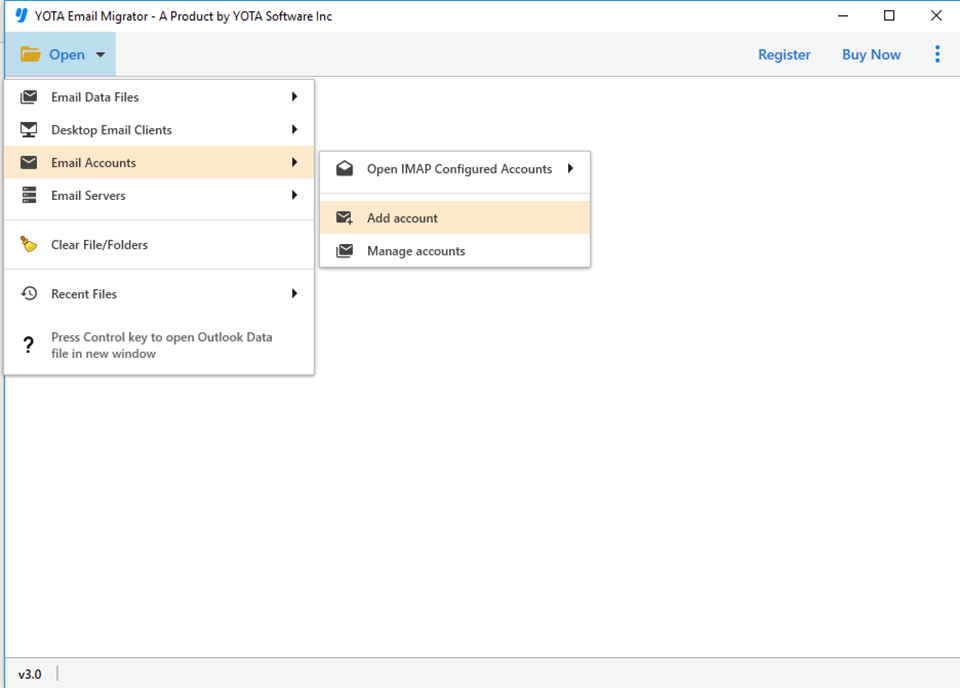
- Sign in using your Gmail credentials.
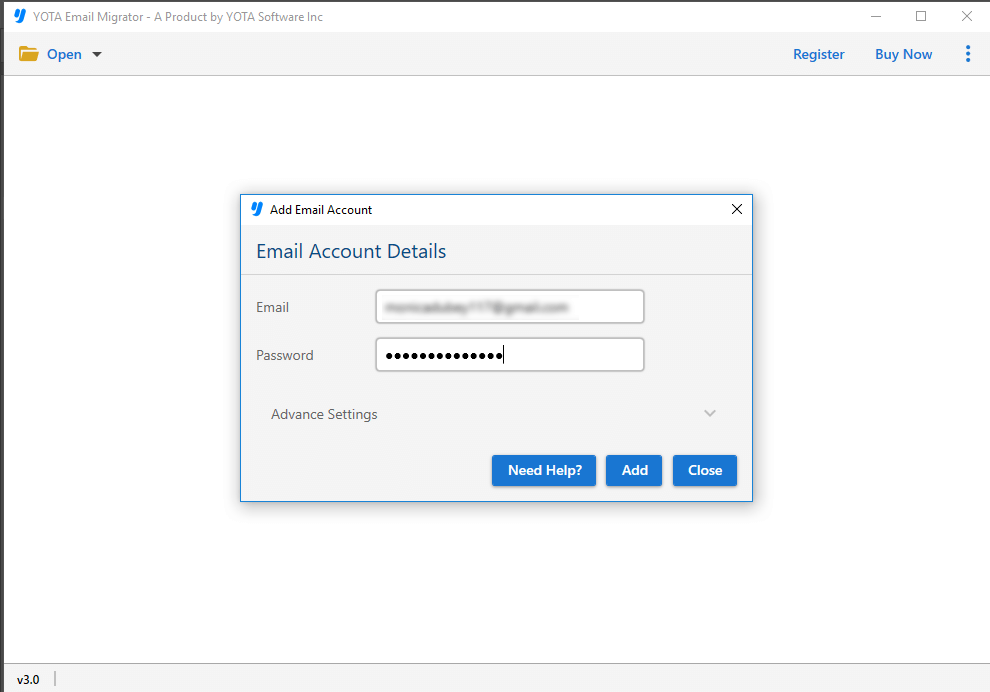
- Next, go to Export and choose PST from the format list.
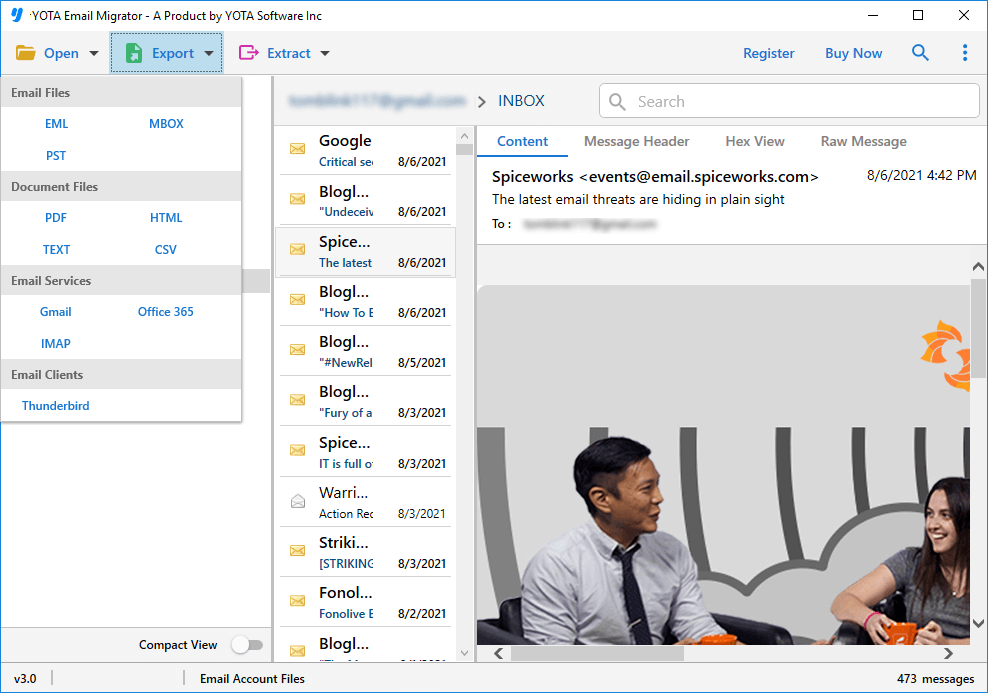
- Set the destination path and click Save button.
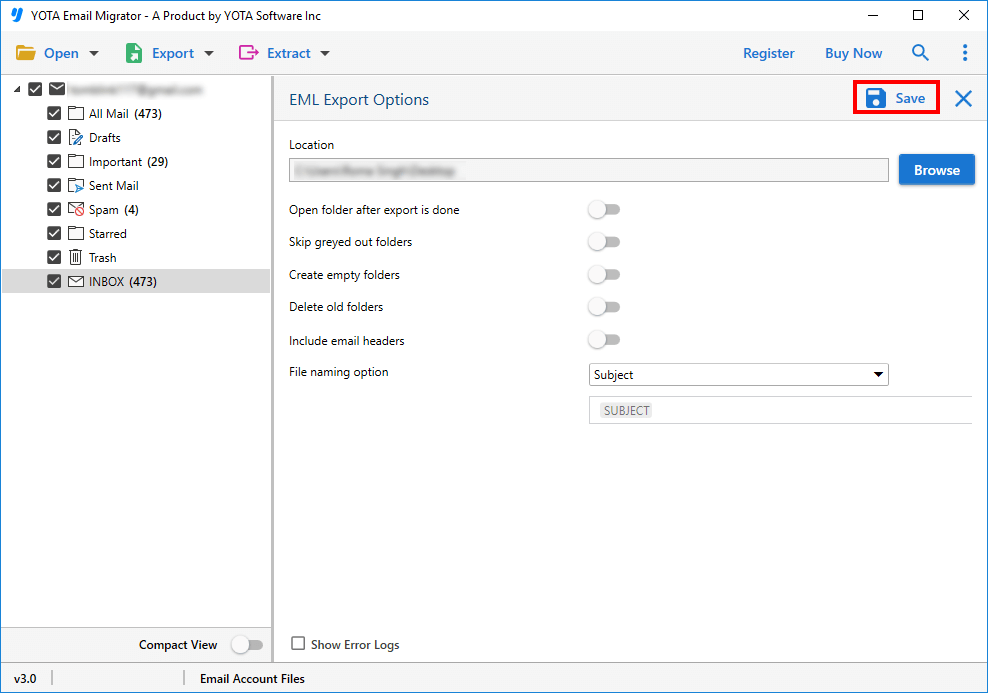
That’s it!
Why You Should Choose This Software?
- The software lets you export Gmail emails to PST without any complicated steps and delays.
- The tool supports multiple formats like PST, PDF, MBOX, EML, etc.
- No Outlook installation is required to accomplish the task.
- All metadata, formatting, header details, and folder structure remain intact throughout the process.
- You can even extract attachments from Gmail emails and save them separately.
- It is highly trusted utility that does not save any of your credentials in its database.
- Highly compatible with all Windows OS and Servers.
Final Words
Exporting Gmail to PST is one of the best practice to protect your mailbox from any data loss or move emails to Outlook. You can use the free manual method using Outlook. But it has few limitations. For quicker and accurate results try Gmail Backup Tool. This tool offers a simple and efficient way to download your Gmail mailbox in PST format.

