Many individuals and businesses are looking for a simple and reliable ways to export Gmail emails to MBOX format. It is one of the widely used file format that is supported by many email clients like Thunderbird, Apple Mail, and Eudora. However, users are facing some challenges during the migration process like incomplete downloads or large file size.
This comprehensive guide explains two proven ways to convert Gmail emails to MBOX format:
- Manual Method using Google Takeout
- An Automated Tool
Both methods are explained in a simple, step-by-step process so that even non-technical users can follow them easily and get the accurate results.
Why Export Gmail to MBOX Format?
- You can save backup of your entire Gmail mailbox locally.
- It allows you to easily import your Gmail messages into other mail clients that support MBOX.
- It can also protect your inbox from accidental deletion or hacking.
- You can save your old emails safely without relying on any cloud storage.
- It will become easy to share your mailbox data with teammates or legal teams if required.
How to Export Gmail Emails to MBOX Manually?
Google Takeout is an official service provided by Google that can help you to save your emails in MBOX format. Steps to export your data via Google Takeout are:
- Visit https://takeout.google.com/ and log in with your Gmail account.
- Under Select data to include, choose Mail and uncheck other services if not needed.
- Now, select .zip as the file type and choose a preferred size limit in Export settings.
- Lastly, click on Create Export.
- After sometime, you will receive notification with a download link on your email. Download your emails from there.
That’s it! You have successfully downloaded your data in .mbox format.
Limitations of the Manual Method
- You cannot export specific emails or folders.
- It may take several hours or even days for large mailboxes.
- Using this method, it will download all data again, when used next time.
- The process might fail for very large mailboxes due to size restrictions.
How to Convert Emails from Gmail to MBOX Automatically?
You can try Gmail Backup Tool that can help you to download your emails with attachments. The software allows you to convert emails from Gmail account in bulk. It can preserve email structure and folder hierarchy so that no data is lost during the process. This tool also provides advance filter options to export selective emails without any hassle.
This utility has been designed with a user-friendly panel which is suitable for both beginners and professionals. Moreover, it does not have any file size limitations and it can handle large mailboxes with ease. You can download the free demo of the tool to check its working features.
Steps to Export Emails from Gmail to MBOX are as follows:
- Download and Install the tool on your PC.
- Go to Open>> Email Accounts >> Add Accounts.

- Enter the Gmail login credentials to log in.

- Next click on Export tab and pick MBOX format from there.
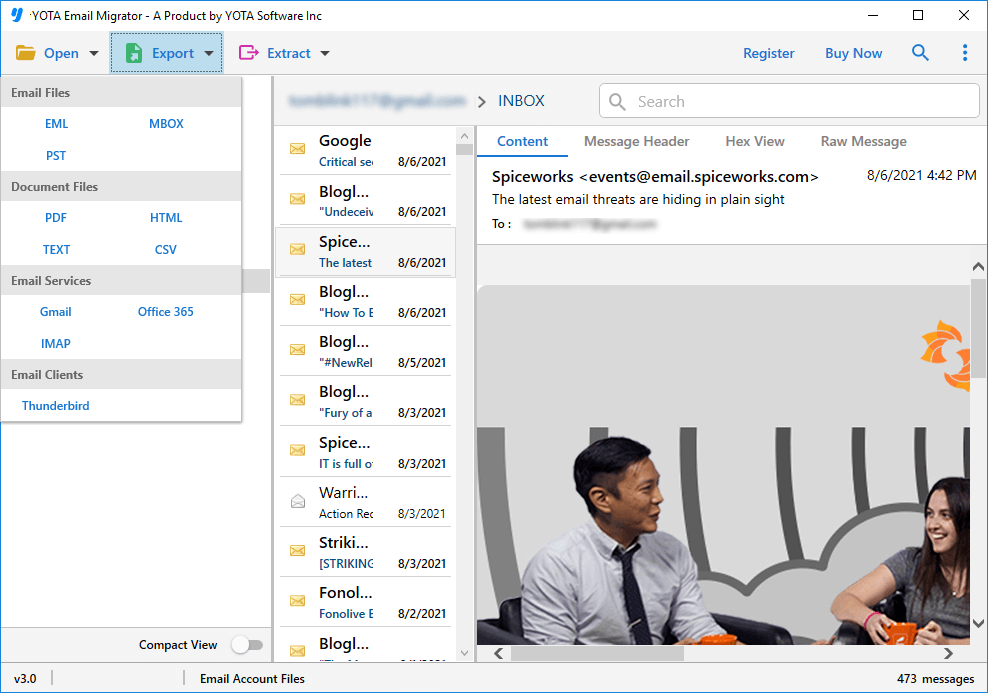
- Lastly, enter the desired location and hit the Save button.
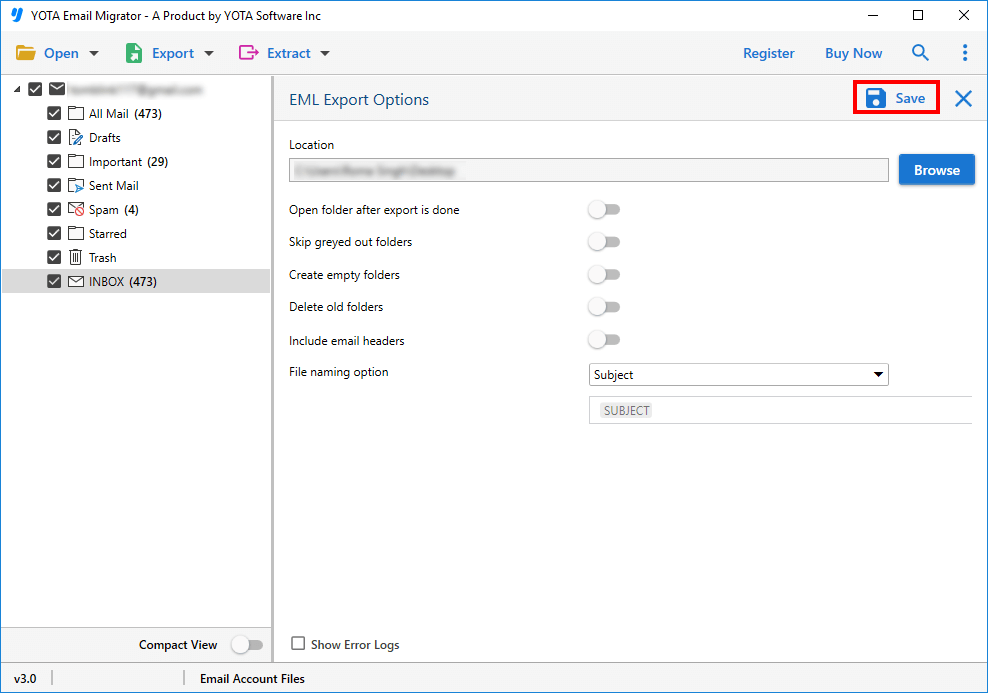
That’s it! This is how you can easily export Gmail emails to MBOX format in bulk.
Key Features of the Professional Tool
- The software allows you to save Gmail emails as MBOX format without any complicated settings.
- You don’t need to install any additional software like Outlook or Thunderbird to start the process.
- You can filter your emails by date range, subject, sender, or folder so that you can download only the required data.
- All meta properties of emails such as subject, attachments, HTML formatting, and folder hierarchy remain intact throughout the process.
- Apart from MBOX, you can also convert Gmail emails to PST, PDF, EML, and other formats.
Conclusion
In the above detailed guide, we have discussed different ways to export your data. The manual method is free but it is time consuming and required lots of technical knowledge. Also, you might lose your data if not handled properly. That is why many experts recommend a professional solution like Gmail backup Tool. It is the effortless way to convert your Gmail data in bulk with full accuracy. Download the free Demo now.

