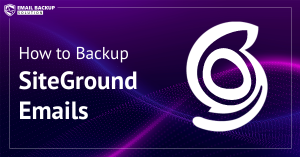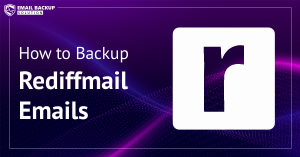Do you want to backup Webmail emails to computer or hard drive? If yes, then we are here to help you. Here, in this comprehensive guide, we will guide you through each and every step. Here both manual as well as automated tool have been discussed to save emails from Webmail account.
These days email are the most valuable data for any business operation. However, if you rely only on an online mailbox, you are risking your data. That’s why many users now choose to download mailbox data to take control over their important messages.
Why to Backup Webmail Emails?
- It can save you from permanent email loss due to server failure or downtime.
- Saving emails allows to move emails to a new device or email platforms.
- You can access your emails offline on your computer.
- It can protect your data from hacking or malware attacks.
How to Save Emails to PC from Webmail?
You can use your Webmail IMAP settings to download emails to your local PC using Outlook or Thunderbird. Here is how you can do it:
Step 1: Configure Webmail Account in Outlook

- Open Outlook >> Click File >> Add Account.
- Enter your Webmail address and password.
- Choose IMAP and enter the server details.
- Click Next >> Finish.
- Outlook will start syncing your Webmail mailbox instantly.
Step 2: Export Emails to Local Storage
- Go to File >> Open & Export >> Import/Export.
- Choose Export to a File >> Outlook Data File (.PST).
- Select folders you want to backup and pick location to save the data.
- Click Finish.
That’s it! You now have a saved a local copy of Webmail mailbox in PST format on your computer.
Limitations of Manual Methods
- Time-consuming and lengthy process.
- No option to export into multiple file formats like PDF or HTML.
- Cannot save selective emails or folders,
- Requires technical skills. Not suitable for new user.
- Manual errors or misconfigurations may cause data loss.
How to Export Webmail Emails to Hard Drive Automatically?
Since manual method comes with several limitations. That is why experts recommend to try a professional solution like Webmail Backup Tool. The software has very simple interface that lest you backup emails from Webmail on your computer or external drive. It supports multiple formats such as PST, MBOX, EML, or PDF. You can even apply filters to export only specific emails based on different criteria.
Moreover, the attachments, folder structure and metadata of emails remain intact with 100% accuracy. Try the Free Demo of of the tool.
Steps to Backup Webmail Emails with Attachments are:
- Download the tool and install on your PC.
- Go to Open>> Email Accounts>> Add Account.

- Now, login with your Webmail credentials.

- Next, go to Export tab and select output format like PDF or EML.

- Choose a destination folder and click Save button to begin the process.

In a few minutes, your Webmail emails are downloaded and saved locally.
Why Choose this Automated Tool?
- Complete solution: You can backup emails, attachments, contacts, and calendar data.
- Support Various Formats: The software can save Webmail emails in PST, MBOX, PDF, EML, or HTML.
- Preserves folder structure: The tool keeps original mailbox hierarchy intact throughout the process.
- Batch backup support: Users can download multiple Webmail emails in one go without any restrictions.
- Selective backup filters: Also, the utility allows to choose specific emails to backup using wide range of filters.
- Windows Compatibility: It can be installed on all Windows OS including Win 11, 10 ,8 ,7, etc.
Frequently Asked Questions
Can I backup Webmail emails without any software?
Yes, you can use Outlook IMAP settings to download your emails manually. But, it is a slow and lengthy process.
Will my attachments also be exported in the backup?
Yes, you can save attachments along with your emails. It is a fully trusted utility.
How can I backup Webmail to external drives?
Yes, definitely. You can choose any location on your system or an external hard drive as the destination folder.
Conclusion
In the above comprehensive guide, we have discussed the two best methods to backup Webmail emails. You can choose any of the method and you will be able to save your data locally. However, manual approach works only for fewer emails. For bulk and error-free backup, professional email backup solution works best.