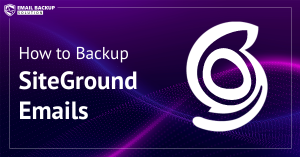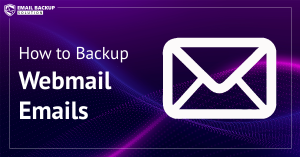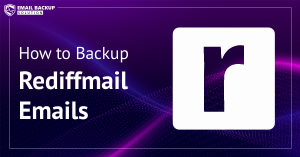Introduction: Many users are looking for a way to backup AOL emails to hard drive. If you’re one of them, you’ve come to the right place. In this guide, we’ll show you 3 effective methods for downloading your AOL emails to your computer.
Before moving on to the methods, let us first discuss AOL Mail and why creating an AOL Mail backup is important for users.
AOL Mail is a free, web-based email service offered by AOL. This allows you to easily send emails with attachments up to 25 MB. It supports email protocols such as POP3, SMTP, and IMAP and is compatible with a wide range of email clients. AOL Mail also allows you to integrate your account with other email services like Gmail and Outlook.com.
What is the Importance of AOL Backup?
There are many benefits or reasons to backup AOL emails to hard drive. Some of them are:
- After saving emails locally, you can easily view and access your emails even offline at any time.
- To protect your mailbox data from hackers and ransomware attacks, downloading AOL emails to the computer is a one-stop solution.
- When you have a backup of your emails, it is easy to migrate from AOL to another email client or email account.
So these are some reasons to save AOL emails locally. Now, let us discuss the methods.
Method 1: How to Backup AOL Emails Using the Print Option?
You can use the print message feature for downloading AOL Mail emails locally.
- Open your web browser and go to the AOL Mail official site.
- Then enter the email address and password of your account.
- Next, select the email message you want to save.
- Click More and select Print from the drop-down options.
- Now, select the Save as PDF option and click Save.
- Choose the location to save output and hit the Save button.
All done!
Limitations:
- You can only save one email at a time. To save multiple emails, you must repeat the steps above.
- Furthermore, emails are not saved with their subject.
Method 2: How to Download AOL Emails to PC Using Outlook?
Using the MS Outlook application, you can backup AOL emails to hard drive or computer. However, this method involved three steps. Follow the instructions below to achieve this:
Step 1. Activate IMAP and Generate an App Password
- Open your browser and log in to your AOL Mail account.
- Next, click your profile name and select “Account Information.”
- Then, click “Account Security” and then “Allow apps with less secure credentials.”
- Now, click “Account Security” and scroll down to “App Passwords.”
- Click “Generate App Password” and select Outlook, Thunderbird, or another app.
- Then enter the app name.
Step 2. Configure AOL Mail with Outlook
- Open Microsoft Outlook on your computer and click “File.”
- Click “Add Account” and enter your email address to connect.
- Then select “Manual Server Settings” >> “POP or IMAP.”
- Enter your IMAP settings.
- Incoming mail server: imap.aol.com, Port: 993, Encryption: SSL
- Outgoing mail server: smtp.aol.com, Port: 465, Encryption: SSL
- Now, click “Test Account” and wait until your AOL Mail account is synchronized with Outlook.
Step 3. Export Entire Emails to Desktop
- Open Outlook on your PC and click the File tab.
- Click “Open & Export” and then “Import/Export.”
- Select “Export to a File” and click “Next.”
- Then, select an Outlook PST file and click “Next” again.
- Specify the PST file you want to export.
- Finally, select a location to save the output file and click “Finish.”
Your emails are stored on your PC in the .pst file format, which Outlook can access at any time.
Limitations:
- A very lengthy and time-consuming process.
- Technical knowledge is required.
- The Outlook application is needed.
- Emails are stored in a single file format.
Method 3: How to Export AOL Emails in Multiple Formats Using Automated Tool?
You can use the AOL Backup Tool, which is recommended by the experts. It helps you backup AOL emails computer along with all attachments. The software offers a simple interface that even a beginner can easily understand. Also, it supports multiple file saving options for saving your emails.
You can download AOL emails to PDF, PST, EML, MBOX, HTML, CSV, and other file types. After this, you can open and access your emails on multiple devices and email applications. The software also does not need the installation of an external application, including Outlook to begin the process.
You can simply download and install the software on your Windows system, then follow the listed instructions below.
Steps to Backup AOL Emails to Computer are:
- Run the AOL Backup Tool on your PC and click Open.

- Next, click Email Accounts and Add Account.

- Enter your email ID and app password of your AOL account.

- Select the folder, and click Export, then choose the file saving option.

- Choose a location for storing the backup file and click Save.

That’s it!
Benefits of AOL Mail Backup Tool
The software is recommended by the tech experts and offers multiple features, such as:
- Download AOL emails to computer, including attachments.
- Export multiple AOL emails at the same time.
- Transfer AOL emails to Gmail, Office 365, and any IMAP accounts.
- Supports all editions of Microsoft Windows.
- Installation of external programs or applications is not required.
- Offers a free trial version for verifying the performance
Final Words
Here we’ve explained all the methods that can be used to backup AOL emails locally. You can choose the method that best suits your needs. If you only want to back up a few emails, you can use the manual method. However, if you want to download multiple emails at once, we recommend the automatic AOL backup tool.