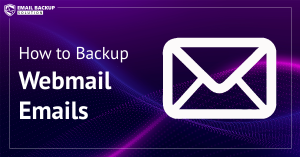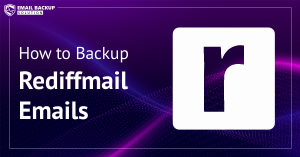Are you thinking to backup SiteGround emails to your PC? You are not alone. There are so many users and businesses that rely on SiteGround for hosting and communication. However, relying only on an online service for saving your valuable data is not a good option. Creating backup copy of your data is very important to prevent data loss from any hacking or server downtime.
In this blog, we will guide you to save emails from SiteGround using manual as well as professional tool. So, lets get started!
Why to Backup SiteGround Emails?
- You can easily move your emails to other clients like Outlook, Thunderbird, etc.
- By saving emails locally, you have the full authority on your data without relying on server.
- You can free up some space on SiteGround for new messages.
- It can protect your data from accidental deletion and server crashes.
- Your emails are accessible even without internet connectivity.
How to Save Emails from SiteGround Manually?
If you prefer the free method, SiteGround emails can be downloaded manually using IMAP method. Follow the below steps to export the messages:
Step 1: Sync SiteGround with Outlook
- Open Outlook and go to File > Add Account.
- Enter your SiteGround email address and password.
- Choose IMAP as the account type to add your account.
- Enter the following IMAP server settings:
- Incoming Mail (IMAP): mail.yourdomain.com
- Port: 993
- SSL: ON
- Outgoing Mail (SMTP): mail.yourdomain.com
- Port: 465 or 587
- TLS/SSL: ON
- Click Next, and SiteGround will be synced with Outlook.
Step 2: Export Emails in PST Format
- In Outlook, go to File>> Open & Export>> Import/Export.
- Choose Export to a File>> Outlook Data File.
- Select the emails you want to export and Save them.
Limitations of Manual Method
- Time-consuming for large mailboxes.
- You may lose your data if not sync properly.
- No option to download SiteGround emails in multiple formats.
- Not ideal for non-technical users.
- Attachments will not be saved properly.
How to Backup SiteGround Emails with Attachments?
The best approach to save emails is using SiteGround Backup Tool. The software is designed to copy all emails, contacts, attachments, etc. directly to your desired location. It lets you export emails in bulk with few clicks only. It also supports selective emails using smart filters. You can easily backup SiteGround emails to computer, hard drive or external drive without any hassle.
You can test the working features of the tool by downloading the Free Demo version.
Steps to Backup Emails From SiteGround Mailbox are:
- Download and install the tool on your computer.
- Go to Open>> Email Accounts>> Add Account.

- Log in with your SiteGround email credentials.

- Next, click on Export and select the output format like PST, EML, PDF, etc.

- Select the destination folder on your computer and click Save to begin the process.

Done! This is how you can easily save mailbox from SiteGround.
What are Advantages of Using Automated Tool?
- Able to back up multiple SiteGround emails in a single click without losing any data.
- Allows to preview emails, contacts, calendars, and attachments before saving.
- Use advanced filters to back up only specific emails on different criteria.
- Can extract attachments from SiteGround mailbox in a separate folder.
- Option to back up emails with or without attachments as per your need
- Simple and intuitive interface suitable for both technical and non-technical users.
- Compatible with all latest and older Windows OS including 11, 10, 8, and 7.
- Allows to save SiteGround mailbox in multiple formats and email platforms.
Conclusion
Since emails are valuable part of digital like, no one wants to lose them. By taking backup of your mailbox, you can protect your data from loss. In the above blog, we have talked about reasons and two best approaches to backup SiteGround emails. If you have less data to export and you are comfortable with technical setup, then manual method will work best. However, if you want quick and safe results, the automated tool is the ideal solution. The effortless solution provides accurate results.