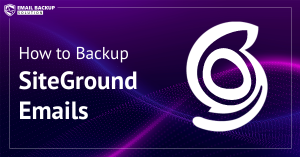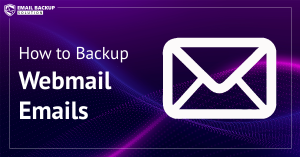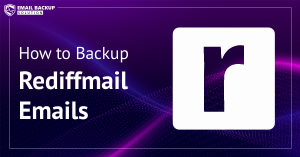It’s recommended to back up important emails to protect your data from viruses and online threats. For users of cloud-based email accounts, creating a backup is essential. In this blog post, we’ll show you the best ways to backup Earthlink emails to desktop.
If you also use Earthlink Webmail and are looking for a solution to download Earthlink emails, this post is for you. We will share two methods:
- Manual Method Using MS Outlook
- Automated Using Earthlink Backup Tool
Before going further, let’s check the quick introduction of Earthlink and why users need to back up their emails.
EarthLink is an award-winning internet provider offering reliable high-speed internet and the largest mobile network in the United States. It also offers webmail service to the users for communication. Additionally, it offers POP and IMAP services to connect with other email accounts and email clients.
Why is it Necessary to Create an Earthlink Email Backup?
There are many advantages to backup EarthLink emails to computer. Let’s explore some of them:
- Backup is the best way to protect your account data from hackers and viruses, as you can restore your data at any time.
- In the event of accidental data loss, you can restore your data by downloading Earthlink emails to your PC.
- Once you have saved your emails locally on your PC, you can easily open and access them even without an internet connection.
- To save storage space, it is recommended that you backup emails from Earthlink Webmail to your computer.
Now that we have learned about the advantages, let’s look at the solutions.
How to Backup Earthlink Emails to PC Manually?
For this manual method, you need to install the Outlook application on your system. Then, configure your account in Outlook and export your emails to your PC. To do this, proceed as follows:
- Open the MS Outlook application and go to File > Add Account.
- Enter your Earthlink Webmail email address and click Connect.
- Then select IMAP as the account type and click Next.
- Now, enter the IMAP server settings for your account.
- Finally, enter your webmail password and click Connect.
- Outlook starts configuring your account. It may take some time.
- After configuration, again go to the File menu.
- Click Open & Export > Import/Export.
- Select the “Export to a file” option and click Next.
- Then choose the “Outlook data file” option and click Next.
- Select the folder you want to export from your web account.
- Select a location to save the backup file and click the Finish button.
It’s done!
Limitations: This method requires the installation of the MS Outlook application on the system. Also, it takes hours or days to configure the Earthlink account. This only allows you to save emails in a single format, which is known as a PST file.
How to Download All Emails from Earthlink Webmail to PC?
You can also use the Earthlink email backup tool on your Windows-based machine. It helps you quickly backup Earthlink emails to your desktop at the desired location. The software comes with several saving options and lets you download Earthlink emails to PDF, PST, HTML, CSV, EML, MBOX, etc.

With this, it becomes easy to save multiple emails from your webmail account in one go. You can also back up emails only from a specific time, date, subject, etc. There are no limitations with this software, which means you are free to save a large number and large-sized size emails seamlessly.
Additionally, the software has an option to migrate emails from Earthlink to Gmail, Microsoft 365, Yahoo Mail, and many more accounts. It is Windows-based software, works with any version of Windows OS.
Steps to Backup Earthlink Emails to PC are:
- Run the Earthlink email backup tool and hit Open.

- Click on Email Accounts >> Add Account.

- Enter your Earthlink Webmail Email ID and App Password.

- Select the email folder, click Export, and select the required format.

- Choose a location to store the backup and click Save.

That’s all!
Advantages of the Earthlink Backup Tool
- It allows you to download emails from Earthlink to your local PC with attachments.
- Support saving a bulk of your emails at the same time with accuracy.
- Helps you backup Earthlink emails to computer in multiple file formats.
- Preserves email formatting like from, to, subject, date, time, etc.
- Maintains hierarchy of folders and subfolders during Earthkink email backup.
Final Words
Here, we have discussed the tried and tested methods for downloading Earthlink Webmail emails to a PC. The manual approach is fine if you are ready to install the Outlook application on your system. If not, you can go with the backup tool to quickly backup Earthlink emails to the desktop without Outlook. It also offers a simple user interface and a bulk option for the user’s ease.